Although the Daily Schedules for setting up the normal work week are great, there are always those exceptions such as
Public holidays that have to be made as an exception to the rule, and the system must not allow those holiday dates to be made available when the parlors client is choosing a booking date when making a booking on the app.
Special promotion days - this is excellent for parlor owners that do a once a month "Bring and Wash your own Dog' type event, as an example.
The configuration for these Special Dates can be found under the Schedules - Dates option from the main menu as can be seen below. Special Dates are team specific and each team has it's own set of Special Dates.
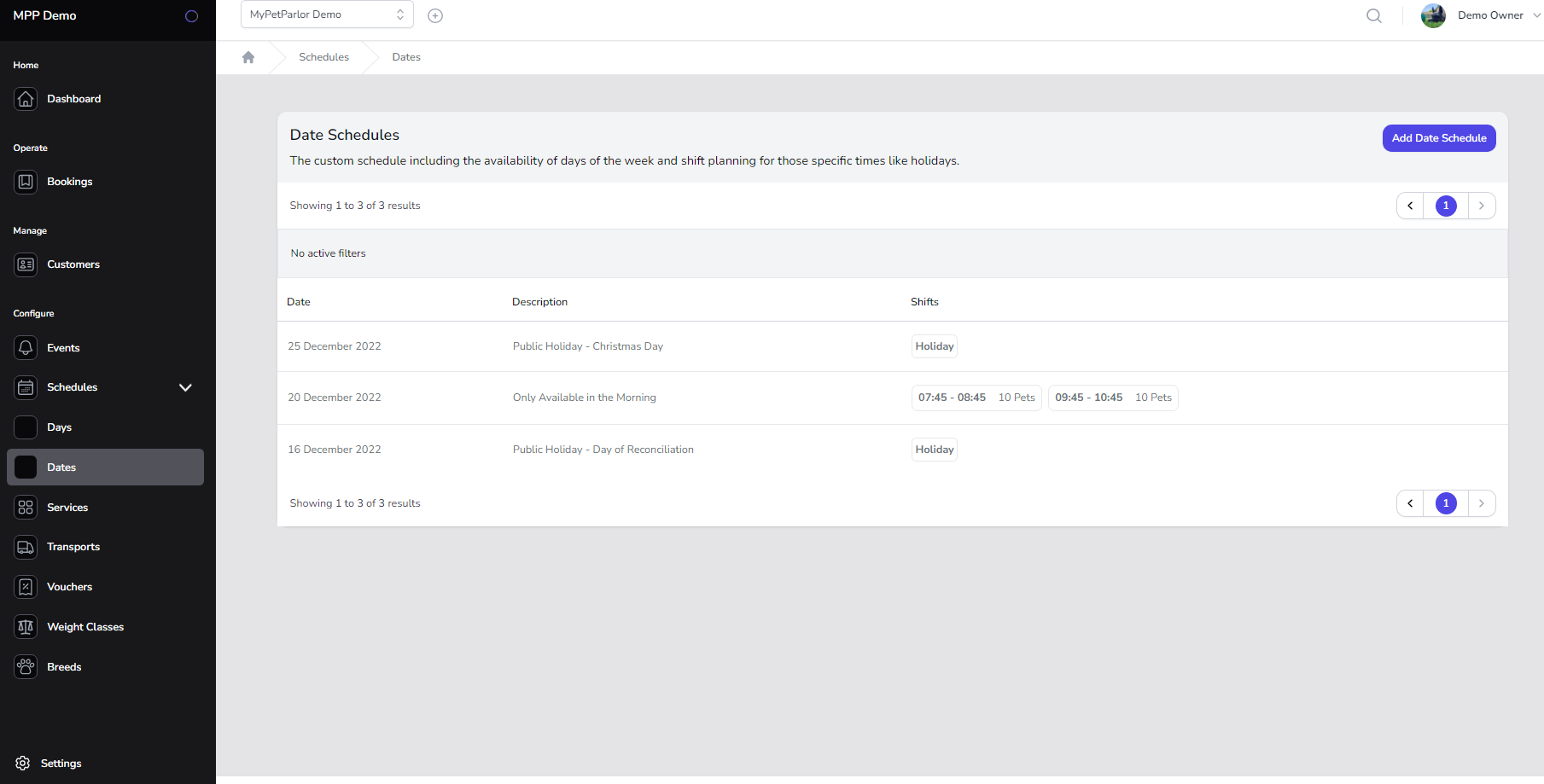
Here clicking the create button will take you to the create Date screen, or clicking on the edit button on an existing Date entry will take you to the Date edit screen
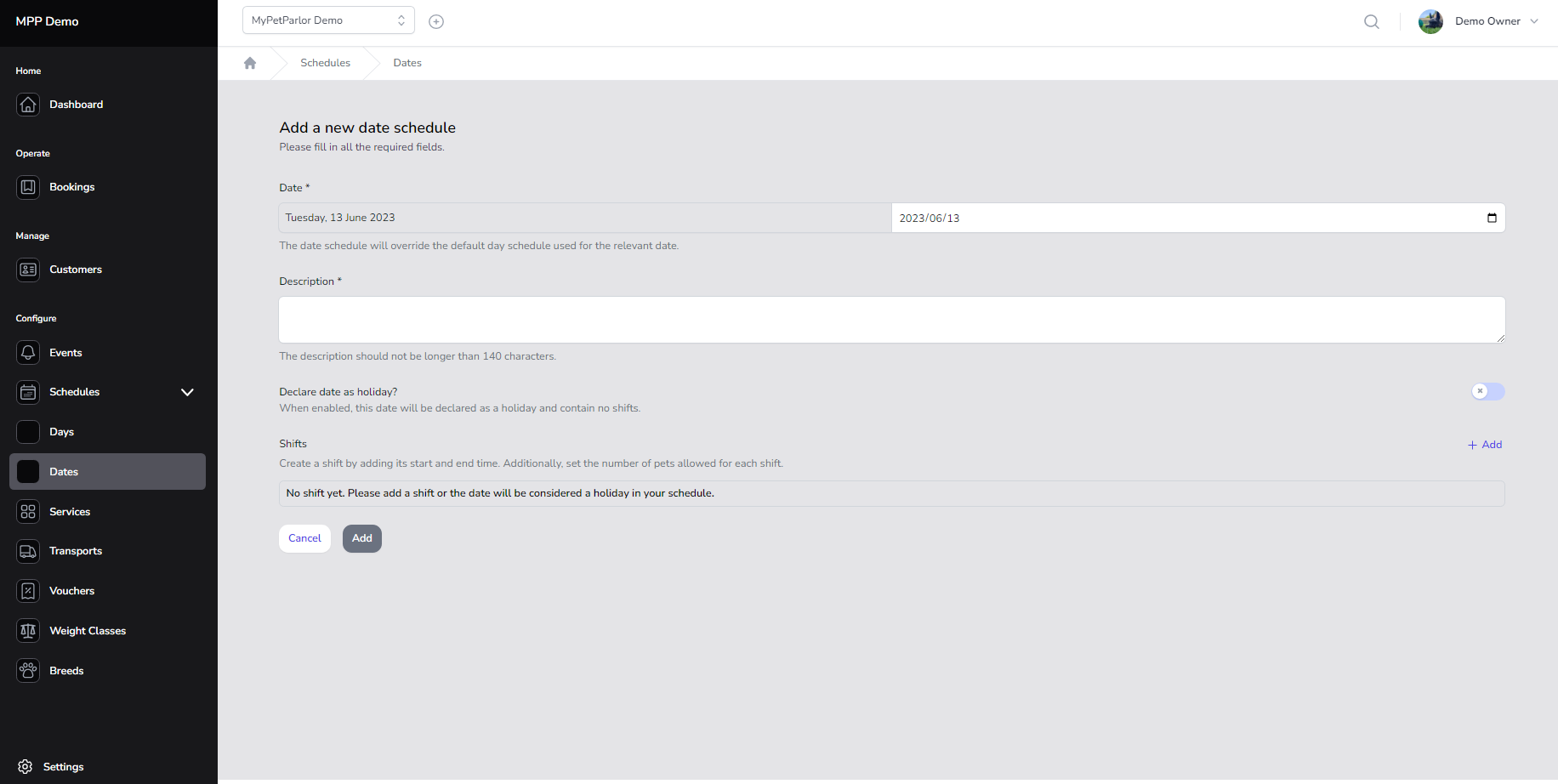
First up here is the date that you will be selecting as the Special Date.
Next up will be declaring the date as a public holiday. If this option is selected then no bookings slots will be made available to the client booking app.
If this option is left unticked .. then the MPP system understands you are going to be running a special event and will then allow you to add timeslots to the day's schedule, along with the maximum number of pets that are allowed per shift.
Add the description for the event and click submit.
This is a great way to control the booking times for the event along with the total number of pets the event can cater for.

